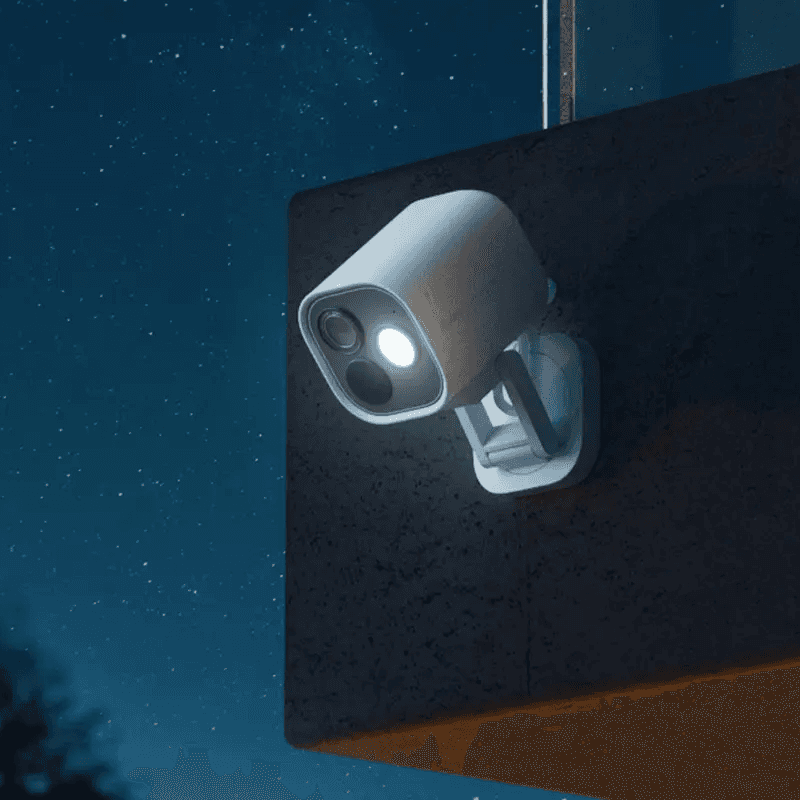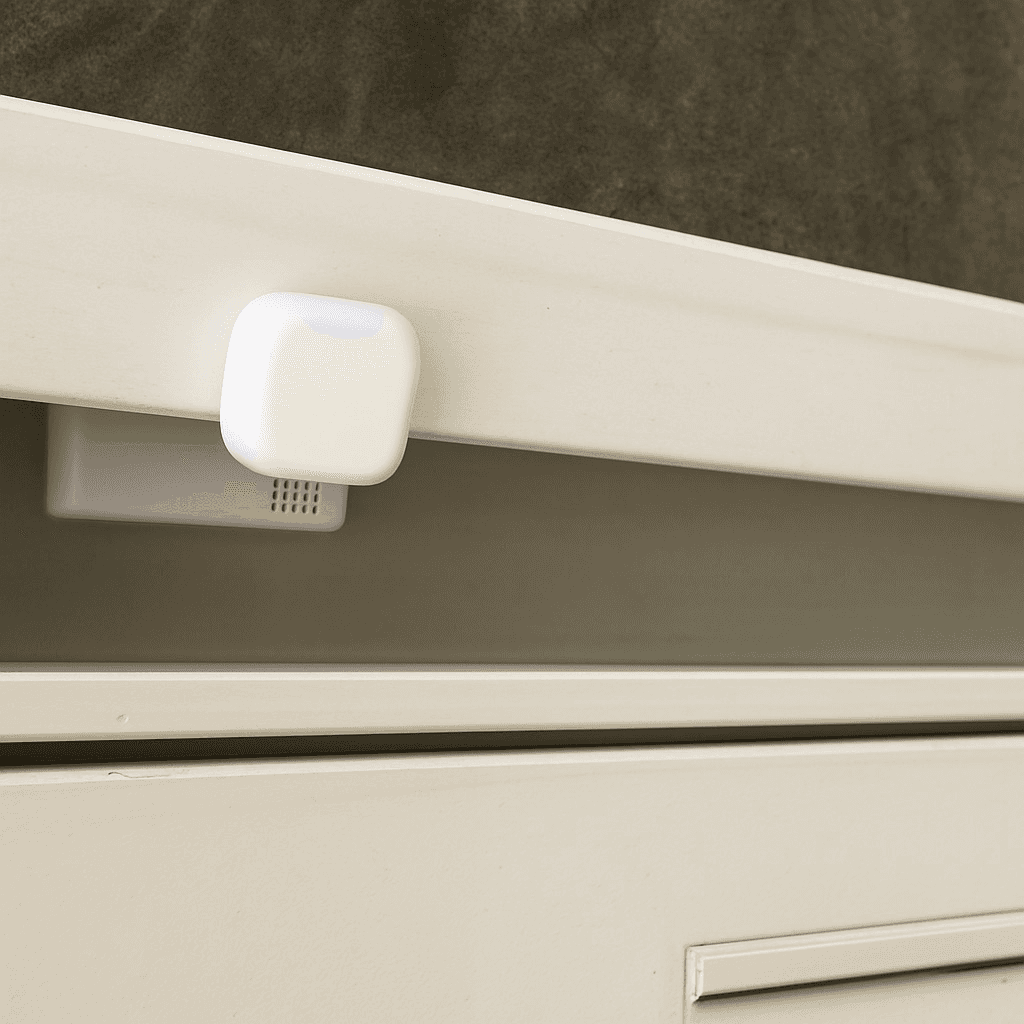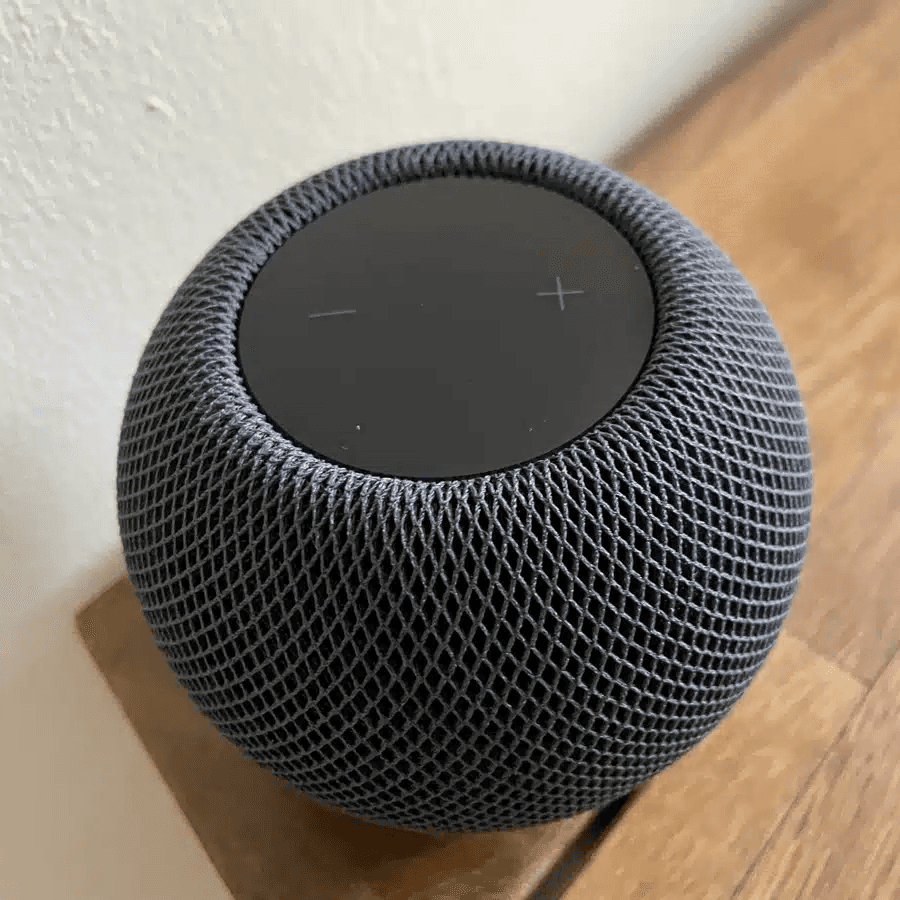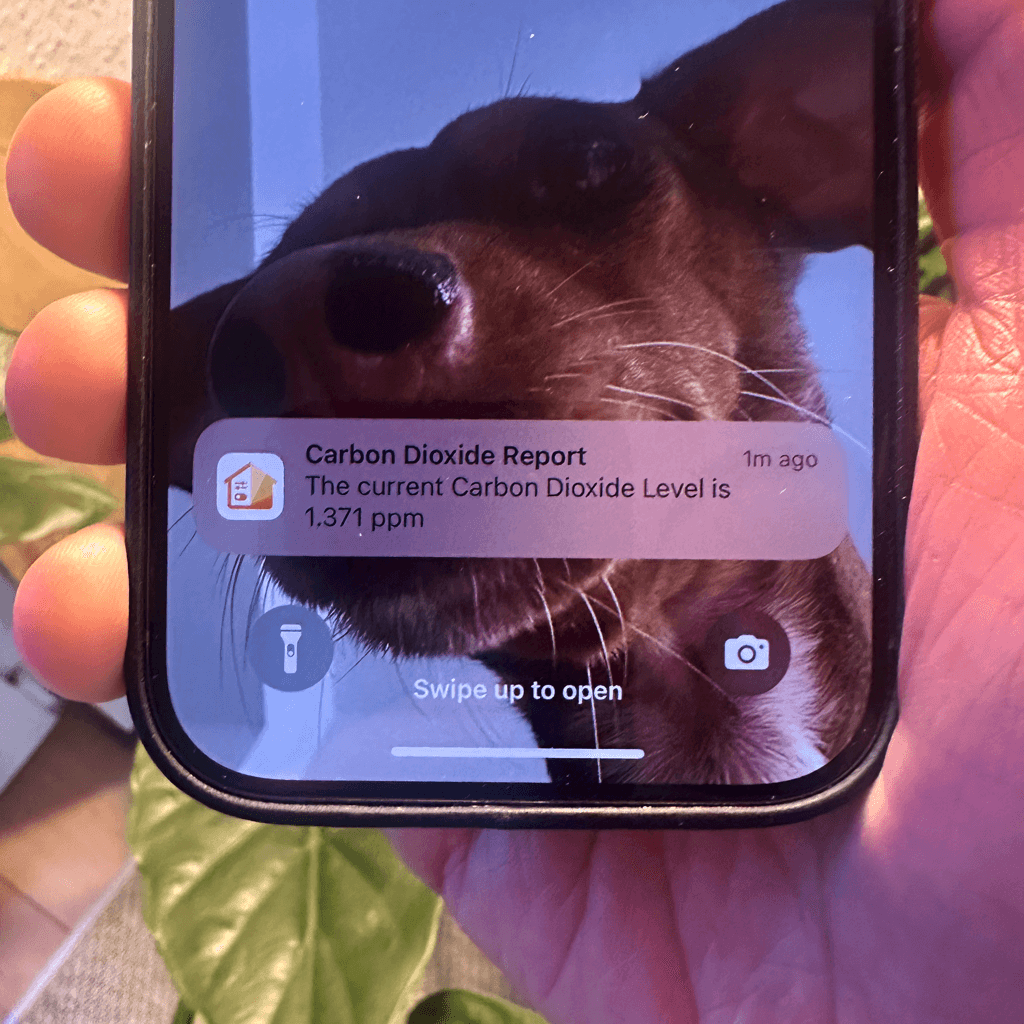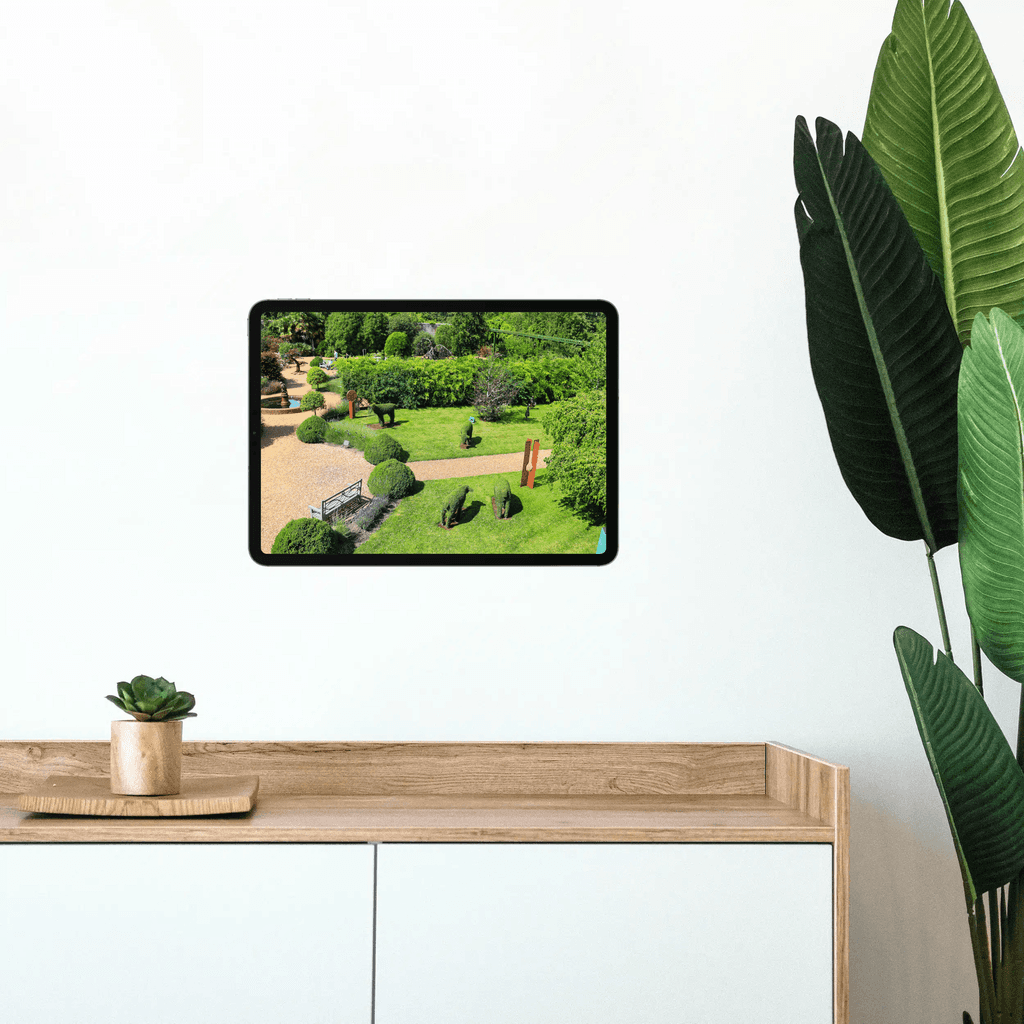In large or irregularly shaped spaces - such as an L-shaped hallway - you often want to control the lighting using multiple motion sensors. With a workflow and the Hub Mode in Controller for HomeKit, that’s easily done. This step-by-step guide shows you exactly how to set it up. We’ll use two motion sensors and one presence sensor, but you can add as many sensors as you like.
Start Event
First, add all motion and presence sensors as start events. To ensure the workflow is triggered by any change - not just a specific state like motion detected or no motion - tap on “equal to” and select “any”.
Steps
Add an "If/Else" Step
Add an If/Else step and include all motion sensors that have not detected motion as conditions. Make sure to set the comparison operator to “And”.
Add a "Wait" Step
In the “If” step, add a 30-second Wait step. This defines how long the light should remain on after no motion is detected. Feel free to adjust the duration to suit your needs - 30 seconds has worked well in our setup.
Add a "Control Accessory" Step
Also in the If step, set the power state of all lights to off.
Add a "Control Accessory" Step
In the Else case, set the power state of all lights to on. You can also define a specific brightness or color if desired.
Settings
Under Settings, set Restart Workflow to "Stop the current workflow and start a new one".
This ensures that if all motion sensors stop detecting motion, but one detects movement again within the 30-second delay, the light remains on.
Final Overview
As soon as one of the motion sensors detects movement, the light turns on. It will only turn off when all motion sensors stop detecting motion and no motion is detected again within the following 30 seconds.